デバイス・ワークスペース変換チュートリアル
このチュートリアルは 基本的なフォース・フィードバック の位置、回転、スケーリングを調整する方法を実演する。 Inverse3 デバイスの空間変換特性と方法を使用する。
はじめに
基本的なフォースフィードバックのためにシーンを設定した後、Haptic Originや Haptic Controllerの調整(移動、拡大縮小、回転など)が、予想通りハプティックフィードバックに影響しないことに気づくかもしれません。 フィードバックは、まだデバイスの前にある目に見えない球に対応し、これらの変換の影響を受けません。
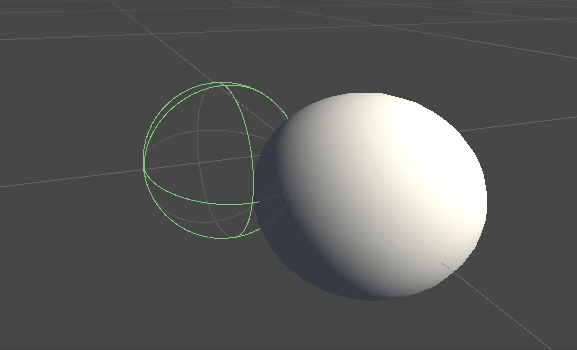
この不一致は、力の計算がデバイスのカーソルの変換されていない実際の座標を使用するために発生します。 これに対処するために、Inverse3 Controllerコンポーネントによって提供されるスレッドセーフでキャッシュされた変換行列を利用し、触覚フィードバックの計算にワールド空間の変換を適用できるようにします。
シーン設定
基本的なフォースフィードバックのチュートリアルのシーンから始め、Inverse3 コントローラーの手の大きさがあなたのデバイスに合っていることを確認してください。 Haply のロゴがカメラを向くようにHaptic Controllerを回転させ、Haptic Originのスケールを必要に応じて調整し、カーソルの範囲を広げたり、位置を調整します。
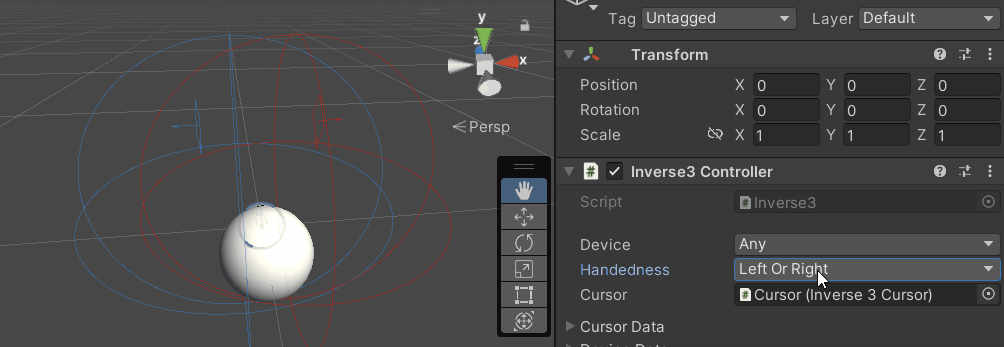
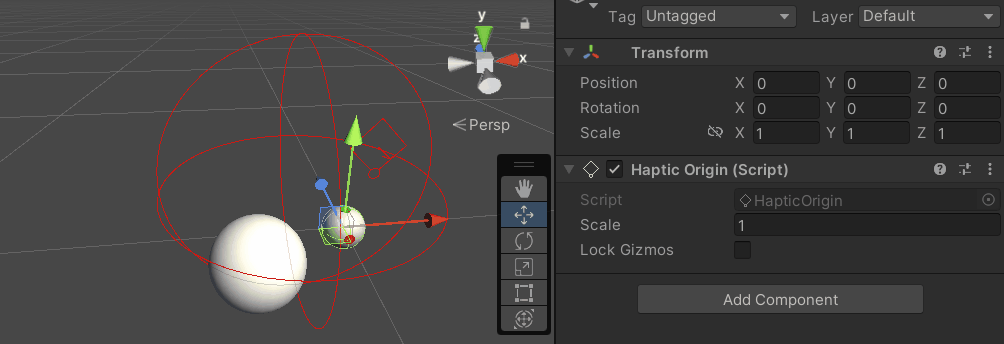
フォース・フィードバック・スクリプトの変更
をコピーする。 SphereForceFeedback.cs チュートリアルのBasic Force-Feedbackスクリプトを参考に、以下のように調整します。 OnDeviceStateChanged コールバック:
- 交換
device.LocalPositionとdevice.Position. - 交換
device.LocalVelocityとdevice.Velocity. - 交換
device.CursorSetLocalForce(force)とdevice.CursorSetForce(force).
private void OnDeviceStateChanged(Inverse3 device) {
var force = ForceCalculation(device.Position, device.Velocity,
_cursorRadius, _ballPosition, _ballRadius);
device.CursorSetForce(force);
}
ゲーム体験
Inverse3 カーソルを押したまま、プレイモードに入る。前の例と同じように、球体に触れてみてください。 これで、Haptic Originと Haptic Controllerに適用された変形を反映した正確な触覚フィードバックが体験できるはずです。
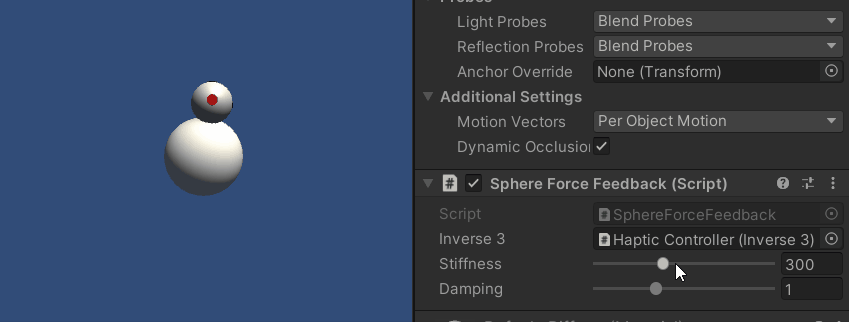
ソースファイル
この例の完全なシーンと関連ファイルは、Unity Package Manager のTutorialsサンプルからインポートできます。
サンプルシーンには、Haptic Controllerと Haptic Originのランタイム調整用の追加スクリプトが含まれています。
スフィアフォースフィードバック.cs
/*
* Copyright 2024 Haply Robotics Inc. All rights reserved.
*/
using Haply.Inverse.Unity;
using UnityEngine;
using UnityEngine.Serialization;
namespace Haply.Samples.Tutorials._3_DeviceSpaceTransform
{
public class SphereForceFeedback : MonoBehaviour
{
// must assign in inspector
public Inverse3 inverse3;
[Range(0, 800)]
// Stiffness of the force feedback.
public float stiffness = 300f;
[Range(0, 3)]
public float damping = 1f;
private Vector3 _ballPosition;
private float _ballRadius;
private float _cursorRadius;
/// <summary>
/// Stores the cursor and sphere transform data for access by the haptic thread.
/// </summary>
private void SaveSceneData()
{
var t = transform;
_ballPosition = t.position;
_ballRadius = t.lossyScale.x / 2f;
_cursorRadius = inverse3.Cursor.Model.transform.lossyScale.x / 2f;
}
/// <summary>
/// Saves the initial scene data cache.
/// </summary>
private void Awake()
{
SaveSceneData();
}
/// <summary>
/// Subscribes to the DeviceStateChanged event.
/// </summary>
private void OnEnable()
{
inverse3.DeviceStateChanged += OnDeviceStateChanged;
}
/// <summary>
/// Unsubscribes from the DeviceStateChanged event.
/// </summary>
private void OnDisable()
{
inverse3.DeviceStateChanged -= OnDeviceStateChanged;
}
/// <summary>
/// Calculates the force based on the cursor's position and another sphere position.
/// </summary>
/// <param name="cursorPosition">The position of the cursor.</param>
/// <param name="cursorVelocity">The velocity of the cursor.</param>
/// <param name="cursorRadius">The radius of the cursor.</param>
/// <param name="otherPosition">The position of the other sphere (e.g., ball).</param>
/// <param name="otherRadius">The radius of the other sphere.</param>
/// <returns>The calculated force vector.</returns>
private Vector3 ForceCalculation(Vector3 cursorPosition, Vector3 cursorVelocity, float cursorRadius,
Vector3 otherPosition, float otherRadius)
{
var force = Vector3.zero;
var distanceVector = cursorPosition - otherPosition;
var distance = distanceVector.magnitude;
var penetration = otherRadius + cursorRadius - distance;
if (penetration > 0)
{
// Normalize the distance vector to get the direction of the force
var normal = distanceVector.normalized;
// Calculate the force based on penetration
force = normal * penetration * stiffness;
// Apply damping based on the cursor velocity
force -= cursorVelocity * damping;
}
return force;
}
/// <summary>
/// Event handler that calculates and send the force to the device when the cursor's position changes.
/// </summary>
/// <param name="device">The Inverse3 device instance.</param>
private void OnDeviceStateChanged(Inverse3 device)
{
// Calculate the ball force. Using 'device.Position' instead of 'device.LocalPosition'
// ensures the force calculation considers the device's offset and rotation in world space.
var force = ForceCalculation(device.Position, device.Velocity,
_cursorRadius, _ballPosition, _ballRadius);
// Apply the calculated force to the cursor. Using 'device.CursorSetForce' instead of
// 'device.CursorSetLocalForce' ensures that the force vector is correctly converted
// from world space to the device's local space.
device.CursorSetForce(force);
}
}
}